Login guidelines
For enhanced security, users will need to log in to the LS Retail Portal and Business Hub using multi-factor authentication (MFA) as of 13 May 2025. No additional Microsoft 365 subscriptions are required. This change is part of our ongoing commitment to strengthen privacy and data protection.
What this means for you:
- Using usernames and passwords will no longer be sufficient - you’ll need to activate MFA to log in.
- No additional Microsoft 365 subscriptions needed.
- Please use a Microsoft work account (a work account managed via Entra ID) to log in. This ensures seamless and secure access across Microsoft services.
Please note:
- Gmail, Yahoo, and other commercial email services will not be accepted.
- Shared or role-based Microsoft accounts (e.g., admin@, sales@, info@) are not permitted due to security risks. If you have been using a shared account and still need access, you can ask the Business Hub Admin(s) at your company to add your personal company account as Portal/Business Hub user. You could also register as new user.
- Upon your first login after this update, you will be prompted to authenticate using your Microsoft account credentials and then verify the sign-in via the Microsoft Authenticator app.
Good news: The process for adding new users or managing roles remains unchanged. Account Administrators do not need to modify any existing user roles.
If users encounter errors after authentication using partner account with the MFA approval while trying to connect to the LS Retail portal or Business Hub, please reach out to Licensing or Partner Development for assistance.
How to proceed with activation - step-by-step guide
Open LS Retail portal or Business Hub through a browser and sign in with your Entra ID (username@domain.com) and press Next.
Or
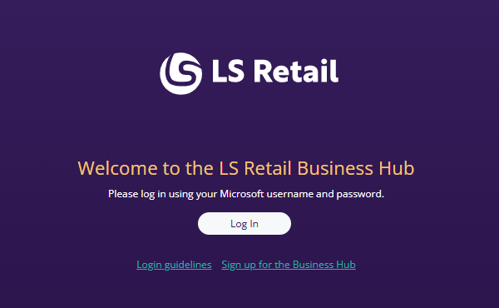
Sign in with your Entra ID (username@domain.com) and press Next.
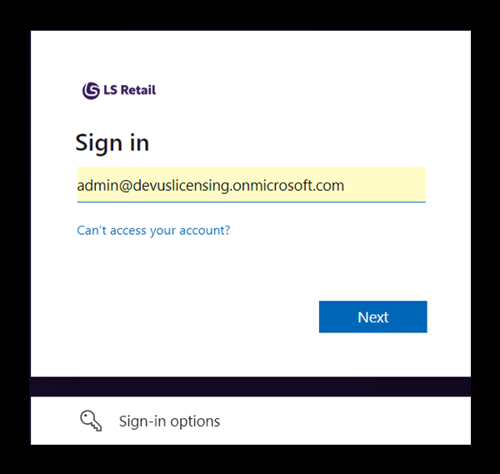
The user must enter their Entra ID (username@domain.com) and password associated with the Microsoft partner domain. This initial step of MFA authentication is performed against your own domain.

A secure relationship is pending approval. The user must review and grant permission to connect with lsretailb2cprod, which hosts the LS Retail Portal and Business Hub applications.

It’s time to activate your account on Microsoft Authenticator app to work with lsretailb2cprod.

Open the Microsoft Authenticator app.
- Tap the "+" icon to add an account.
- Choose “Work account”.
- Scan the QR code displayed on your screen using your smart phone camera which will generate the new account on your phone.
- After scanning, the account will be activated on Microsoft Authenticator app.

Enter the number shown to sign in and approve it to verify your account on your phone where the account has been activated using the QR code.
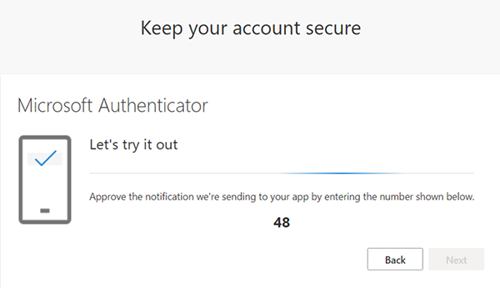

At this stage you have successfully completed the registration process.
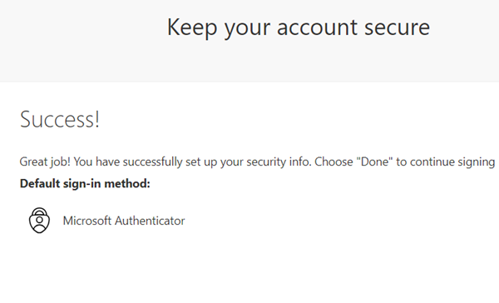
 Useful links
Useful links
Microsoft documentation
Set up multifactor authentication for Microsoft 365
Set up your Microsoft 365 sign-in for multi-factor authentication
